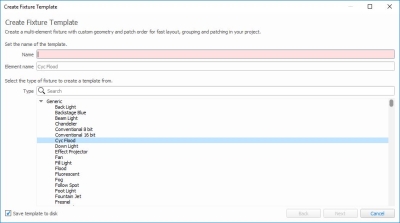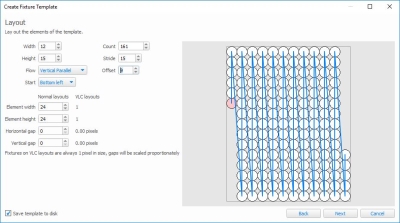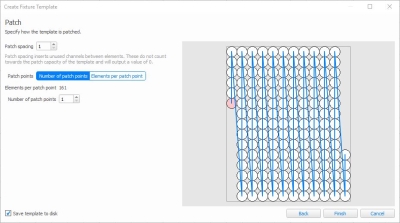Customising Fixtures
There are multiple ways to customise fixtures:
- Fixture alias
- Custom Fixtures
- Fixture Templates
Fixture Alias
If you require a fixture which doesn't exist within the Library or Online Fixture Library, but is similar to an existing fixture (e.g. RGB LED), you can create a fixture with the same DMX footprint but different simulation options. To do this:
- Select the fixture in the Library
- Right click on the fixture
- Select Create Fixture Alias
Here you can customise the Alias fixture with a different Name, Size and Shape.
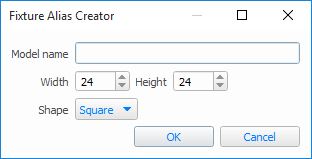
Custom Fixtures
Should a completely custom fixture be required, this can be created based on an existing fixture by right clicking the fixture in the library and selecting Create Custom fixture.
For more information on the fixture personality syntax, see Custom Fixtures, or contact Pharos Support.
Fixture Templates
Fixture Templates allow you to create an array which contains a number of fixtures as elements in a predefined layout.
This allows you to create a reusable set of custom composite fixtures.
To Create a Fixture Template
Right click on a fixture in the library to create the template from that fixture, or right click in white space in the library to choose within the wizard.
Setup Template Properties
Enter a name for the template, and optionally set an element name.
Select the fixture to use as the elements within the template.
Setup Element Layout
Select the array parameters to create your template array:
Width/height - The size of the template's array
Flow - The order of the elements in the template, linked to the patch order of the elements within the fixture.
Start - The start point of the template order
Element width/height - The size of each element within the template
Horizontal/vertical gap - The spacing between each column/row
Count - The number of elements in the template
Stride - The number of elements in the direction of the Flow, adjusts the shape of the array without changing the fixture count
Offset - The offset from the Start that the first element should take in the direction of the Flow.
Setup Patch points
Patch spacing - The number of channels between the first channel of one element and the first channel of the next element.
Elements per patch point - The maximum number of elements in each patch point. This is limited to 1 universe worth of output channels (e.g. 170 x 3 channel fixtures, 128 x 4 channels fixtures etc.)
Number of patch points - The number of patch points that the template should consist of.
A patch point is a section of the fixture that is patched in one go (e.g. multiple strings of nodes). Each patch point can be a maximum of 512 channels.
To Edit a Template
A template can be edited by right-clicking on it and selecting Edit Fixture Template. It can be duplicated before editing when slight changes are required.
When editing a template, the element count and name must remain the same.
If a template has already been used within a project before it is edited, it must be Reloaded from the Library to update to the edited version. This is done by going to the Used Library, right-clicking on the Template and choosing Reload from Library.
To Add a Temple to the Layout
Fixture templates are available within the Templates folder of the Fixture Library and can be added to a layout in the same way as any other fixture.